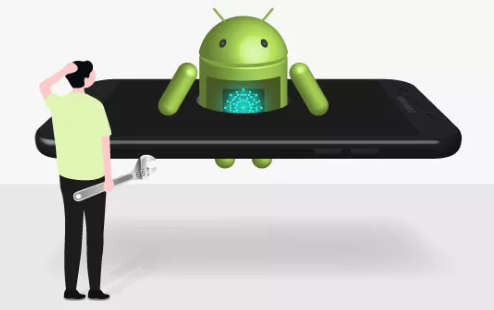
How to Hard Reset an Android Phone Stuck on the Boot Screen
Is your Android phone stuck on the boot screen, endlessly looping without fully starting up? This frustrating issue, often referred to as being “bootlooped,” can be a headache for any user. But don’t worry there’s a way to potentially fix it by performing a hard reset. This blog post will guide you through the steps to hard reset your Android phone when it’s stuck at boot.
Why Is My Android Phone Stuck on the Boot Screen?
Before diving into the solution, it’s important to understand why this might be happening. Common reasons include:
- Software Glitch: A minor software bug or a corrupted app might cause the device to hang during startup.
- Failed Update: If a system update was interrupted or corrupted, the phone might not be able to boot properly.
- Custom ROM Issues: If you’ve installed a custom ROM, compatibility issues can sometimes lead to boot loops.
- Hardware Problems: In rare cases, a hardware malfunction could prevent the phone from starting up.
What is a Hard Reset?
A hard reset (also known as a factory reset) restores your device to its original factory settings by erasing all data stored on the internal memory. This process wipes everything, including apps, settings, and personal files, so it should be used as a last resort when other troubleshooting methods fail.
Before You Begin
- Backup Data (if possible): If you have access to recovery mode or your device’s files via a computer, consider backing up any important data. Once the reset is complete, all your data will be erased.
- Charge Your Device: Ensure your phone has enough battery, preferably over 50%, to prevent any interruptions during the reset process.
Also Read
Step-by-Step Guide to Hard Reset an Android Phone Stuck on Boot
Power Off Your Device:
- Press and hold the power button until your device powers off completely. If it doesn’t respond, try holding down the power button along with the volume down button until the screen goes black.
Enter Recovery Mode:
- Different manufacturers use different button combinations to access recovery mode. Generally, it’s:
- Volume Up + Power Button: Most Samsung, HTC, and LG devices.
- Volume Down + Power Button: Some Motorola, Pixel, and OnePlus devices.
- Volume Up + Home + Power Button: Older Samsung models.
- Press and hold the appropriate buttons until the device logo appears, then release them. You should now be in recovery mode.
Navigate to ‘Wipe Data/Factory Reset’:
- Use the volume buttons to scroll through the options and highlight ‘Wipe data/factory reset.’
- Press the power button to select the option.
Confirm the Reset:
- You’ll be asked to confirm your selection. Use the volume buttons to highlight ‘Yes’ and press the power button to proceed.
Wait for the Reset to Complete:
- The device will begin erasing all data. This process might take a few minutes. Once done, you’ll be returned to the recovery mode menu.
Reboot Your Device
- Select ‘Reboot system now’ from the recovery mode menu. Your phone will restart, and it should no longer be stuck on the boot screen.
What If the Hard Reset Doesn’t Work?
If your phone is still stuck in a boot loop after performing a hard reset, you may be dealing with a more serious issue, such as:
- Corrupted Firmware: You might need to flash the firmware manually, which can be done using specific tools provided by the manufacturer.
- Hardware Failure: In this case, professional repair might be necessary.
This process may vary slightly depending on your Android device model and manufacturer. Always refer to the device’s user manual or official support channels for device-specific instructions.




