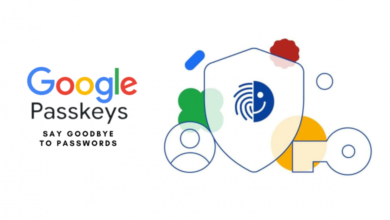Securing Your Mobile Device From Attacks
Mobile devices have become an extension of ourselves. From banking and shopping to socializing and working, we rely on our smartphones and tablets for nearly every aspect of daily life. With so much personal information stored on these devices, securing them is more important than ever. Yet, many people are unaware of the risks and fail to take the necessary steps to protect themselves. In this guide, we’ll explore the latest threats to mobile security and provide practical tips to safeguard your device.
Understanding the Threat Landscape
Mobile devices are prime targets for cybercriminals due to their widespread use and the valuable data they hold. Here are some of the most common threats:
- Malware and Viruses: Just like computers, mobile devices can be infected with malicious software designed to steal information, display unwanted ads, or damage the device.
- Phishing Attacks: These involve tricking users into providing sensitive information, such as passwords or credit card details, by posing as a legitimate entity through email, SMS, or even apps.
- Unsecured Wi-Fi Networks: Public Wi-Fi hotspots are convenient but often lack adequate security, making it easy for hackers to intercept data transmitted over the network.
- App Vulnerabilities: Some apps, especially those downloaded from unofficial sources, may contain security flaws or malicious code that can compromise your device.
- Physical Theft: Losing your phone or having it stolen can lead to unauthorized access to your personal data.
How to Secure Your Mobile Device
Protecting your mobile device requires a combination of good practices, robust settings, and the right tools. Here’s how to do it:
1. Keep Your Software Up to Date
Software updates often include patches for security vulnerabilities that have been discovered since the last update. Regularly updating your operating system and apps is one of the simplest ways to protect your device from known threats.
- Tip: Enable automatic updates on your device to ensure you’re always running the latest versions.
- For Android: Google Play Services handles most of the critical updates, while Google Play Store handles apps.
- For iOS: Updates are managed through Settings > General > Software Update.
2. Use Strong, Unique Passwords
Your device should always be protected with a strong password, PIN, or biometric security (like fingerprint or facial recognition). Additionally, use different passwords for different accounts to minimize the risk if one account is compromised.
- Tip: Consider using a password manager to generate and store complex passwords securely.
- Recommended Tools:
3. Enable Two-Factor Authentication (2FA)
Two-factor authentication adds an extra layer of security by requiring a second form of verification (such as a text message or authentication app) in addition to your password.
- Tip: Enable 2FA on all your accounts, especially for services that handle sensitive information, like banking or email.
- Recommended Tools:
- Google Authenticator (Android) | iOS Version: A simple and widely supported option.
- Authy: Offers cross-device syncing and backup options.
- Microsoft Authenticator (iOS) | Android Version: Integrates well with Microsoft services and beyond.
4. Be Cautious with Apps
Only download apps from trusted sources, such as the Apple App Store or Google Play Store. Avoid downloading apps from third-party sites, as these are more likely to contain malware.
- Tip: Review app permissions before installation. If an app requests access to data or features that seem unnecessary for its functionality, think twice before granting permission.
- Trusted App Stores:
Also Check
5. Secure Your Network Connections
When using public Wi-Fi, avoid accessing sensitive information, such as online banking or shopping. Use a Virtual Private Network (VPN) to encrypt your data and protect it from prying eyes.
- Tip: Disable automatic connections to Wi-Fi networks to prevent your device from connecting to insecure networks without your knowledge.
- Recommended VPNs:
- ExpressVPN: High-speed servers and strong security features.
- NordVPN: Known for its privacy focus and large server network.
- ProtonVPN: Offers a free tier with strong security, from the creators of ProtonMail.
6. Encrypt Your Device
Encryption converts your data into a code that can only be unlocked with a key, protecting your information in case your device is lost or stolen. Most modern smartphones have encryption options available.
- Tip: Check your device’s settings to ensure encryption is enabled.
- How to Encrypt:
- For Android: Go to Settings > Security > Encrypt phone (Steps may vary by manufacturer).
- For iOS: iOS devices are automatically encrypted when a passcode is set.
7. Regularly Back Up Your Data
Backing up your data ensures that you don’t lose important information if your device is compromised. Cloud services or encrypted external storage devices are good options for backups.
- Tip: Set up automatic backups to occur at regular intervals.
- Recommended Backup Services:
- Google Drive: Automatic backups for Android users.
- iCloud: Integrated backup solution for iOS users.
- Dropbox: Cross-platform support with file versioning.
8. Use Security Software
Install mobile security software that includes features such as malware scanning, anti-theft protection, and safe browsing. This provides an extra layer of defense against threats.
- Tip: Keep your security software updated and perform regular scans.
- Recommended Security Apps:
- Avast Mobile Security: Offers comprehensive protection and anti-theft features.
- McAfee Mobile Security: Includes malware scanning and privacy features.
- Norton Mobile Security: Known for its strong malware protection and web security features.
9. Be Wary of Phishing Attempts
Be cautious about links and attachments in emails or messages, even if they appear to be from trusted contacts. If something seems suspicious, verify the source before clicking.
- Tip: Use email services that include built-in phishing detection and always double-check the sender’s address.
- Recommended Email Providers:
- Gmail: Strong phishing detection and spam filters.
- Outlook: Features include advanced phishing protection and safe links.
- ProtonMail: Encrypted email service for enhanced privacy.
10. Lock Your SIM Card
Most people secure their phones but forget about the SIM card. Locking your SIM card with a PIN prevents it from being used in another device without your permission.
- Tip: Set a SIM PIN in your device’s settings and avoid sharing it with others.
- How to Set a SIM PIN:
- For Android: Go to Settings > Security > Set up SIM card lock.
- For iOS: Go to Settings > Cellular > SIM PIN.
What to Do If Your Device Is Compromised
If you suspect your device has been compromised, act quickly to minimize the damage:
- Disconnect from the internet to prevent further data theft.
- Run a full security scan using your mobile security software.
- Change passwords for your accounts, particularly those that may have been accessed from the device.
- Contact your service provider if your device is lost or stolen to suspend service and protect your account.
- Reset your device to factory settings if the threat persists after other measures.